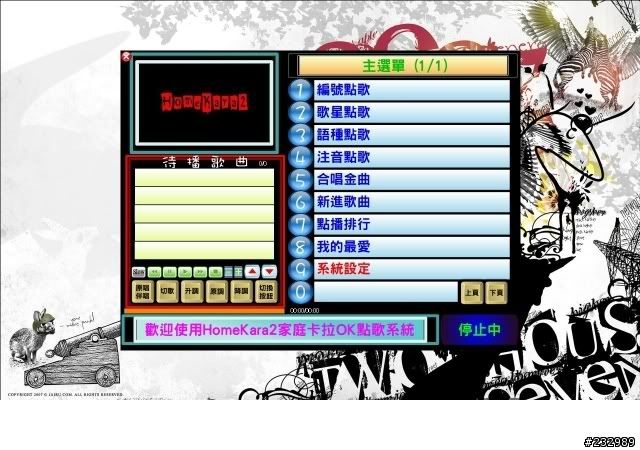
Some time ago, a friend gave me this Chinese karaoke program called HomeKara2, which puts out a song-selection screen to one monitor, and the actual video with lyrics to another. I thought this was nifty, and tried to virtualize it with wine. First, to get Chinese working, I tried this "wineloc" project I used for my Japanese programs. No go. Also, the dual monitor output thing wasn't working. Bummer.
Recently I got hooked up with VirtualBox, a handy replacement for vmware for me, which I've been using for an OpenSolaris machine for developing a Qt game (that's a blog post to come). Somewhere along the line, I set up a Windows XP VM, just to test, and was surprised that it ran quite well, so I decided to put it to the test with HomeKara2.
I ran into some obstacles again, starting with that HomeKara2 has not a UTF-8 codepage, but some Chinese one. I decided to try the good 'ol Microsoft applocale program that changes codepages. This worked amazingly! Until the program crashed randomly and inexplicably at different times. Another problem was that the program uses an external MDB (Microsoft Access Database) file to keep track of the tables of artists, songs, etc, which is not readily editable or even viewable on Linux without extra tools. Last but not least, I had to figure out how to get multiple monitors set up within the virtual machine.
My solutions are out of order of how they happened, but in the order as previously mentioned
The applocale program is apparently quite unstable, and all I had to do to get HomeKara2 to run correctly without it, was to set the default codepage for non-utf8 codepage applications in Control Panel's regional language settings somewhere. This required a quick vm reboot, which was fine.
For the MDB issue, I sought out some freeware editors, which are in general wonderful, but realized that the Windows version of OpenOffice can connect to an MDB file and modify existing tables. A bit fat of a solution to install OpenOffice, but I can't doubt the ease of it.
The multiple monitors issue was a bit tough, but some googling around eventually brought up the right combination of answers. First, shut down the VM if it's running, and start up a terminal.
Note: replace VMNAME with the name for your VM
1. Use the VirtualBox GUI to enable VRDP (remote desktop) and change the port, in case Windows doesn't like you using its default RDP port, and take note of the port.
2. `VBoxManage modifyvm VMNAME -monitorcount 2` will set the number of monitors on the machine to 2.
3. `VBoxManage modifyvm VMNAME -vrdpmulticon on` will allow for multiple connections to the same RDP port. This allows you to connect twice, once for each monitor.
4. Start up your VM as normal, right-click the background wallpaper, click properties, goto settings tab, and select decent sizes for each of your monitors, checking the box for "extend my Windows desktop into this monitor" and apply.
5. Shut down your VM.
6. `VBoxHeadless -s VMNAME` will start your VM in a headless mode (like a daemon) which will listen on the port you specified for RDP connections.
7. Use an RDP program (I use KRDC on KDE), and set up an RDP connection to 'localhost' at your port, i.e. 'localhost:port'. When KRDC asks for extra options, put in '-d @1' and this will connect you to monitor 1 of the VM. Adjust resolution as necessary.
8. Repeat step 7, but change '-d @1' to '-d @2' to connect to the second monitor.
9. KRDC allows you to full-screen each desktop. In my setup, I use nvidia-settings to set up twinview, then put a KRDC instance on each desktop, and fullscreen.
10. Run HomeKara2, and behold the beauty of success.
Notes: be careful with sound forwarding on KRDC, as it might cause an echo. You can just choose to keep sound on "remote only" to fix this.
-- Interesting little other hack --
My friend gave me his music videos by putting them on my iPod, along with the program. I don't have much room left on my laptop's hard drive, so I did something somewhat hackish which actually worked.
1. I mounted the iPod with this long command:
`mount -t vfat -o rw,nosuid,nodev,uhelper=hal,shortname=mixed,uid=1000,utf8 /dev/sdb1 /media/ALEX_IPOD`
The real trick here was the shortname=mixed, which makes sure capitalization is done correctly, and the _long_ vfat names are used. Weird stuff can happen with the default mode on Kubuntu's mounter.
Beforehand, I had set /media/ALEX_IPOD as a shared folder for VirtualBox, so to keep consistency I mounted there again. I then changed the cdrom's drive letter to not D: and assigned D: to a particular folder on the iPod, so that the path lined up perfectly with the path listed in the MDB file for the videos. This worked quite well, so I was able to get away with not modifying the MDB file's path for videos, and with reading all videos directly off the iPod.
-- end hack --
So what did this all look like in the end?

Well OK, later on I fixed the resolutions so that each Windows "monitor" would take up my entire monitor, for both monitors, but this is my setup with my laptop screen and a classic CRT. Not bad for a day's work I'd say, and now I can set up haphazard karaoke when hanging out with friends and there's no place nearby. Nice!
3 comments:
What is the relation with KDE? Your application is Qt nice, but not cross platform it use Wine and it not integrated in KDE (it uses VirtualBox). I don't see why it is on planetKDE. Please use tag and connect your KDE/Qt tag feed to PlanetKDE which subject related to KDE/Qt. Thanks.
Yes, sorry about that, I don't blog too often with this thing so I wasn't aware of a tags feature. I'll try to get that changed soon.
Interesting development. I love karaoke and always Sing To The World, but I would be interested to see how this develops and I will come back to check. Keep it up!
Post a Comment